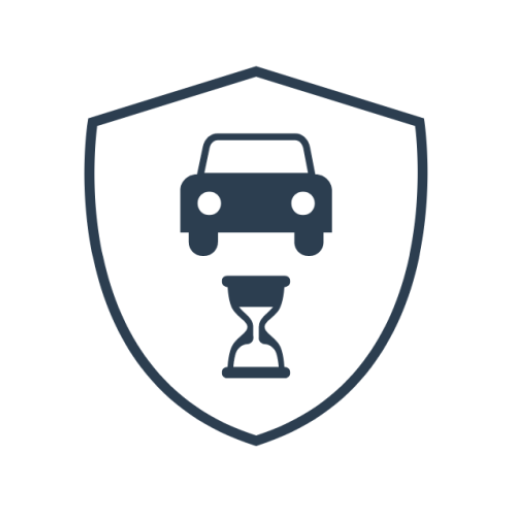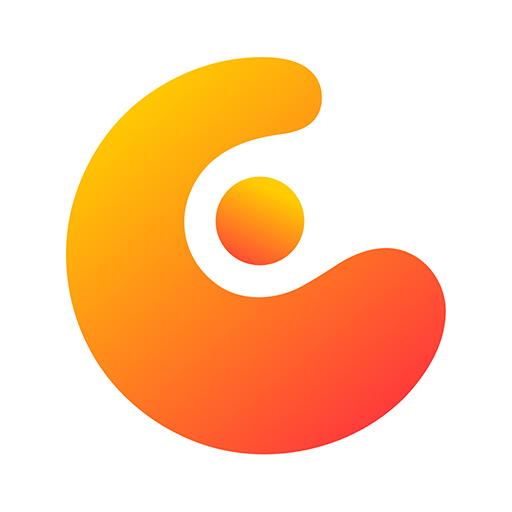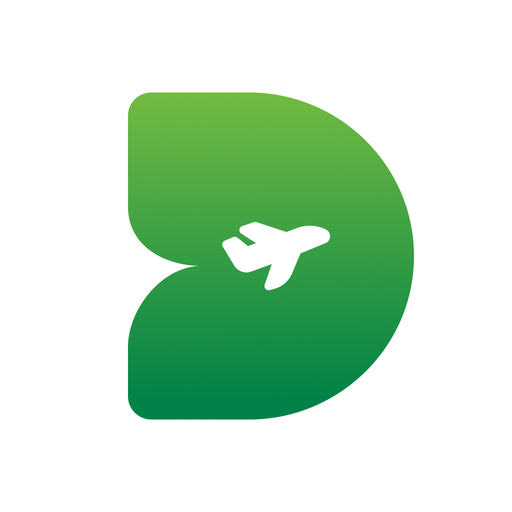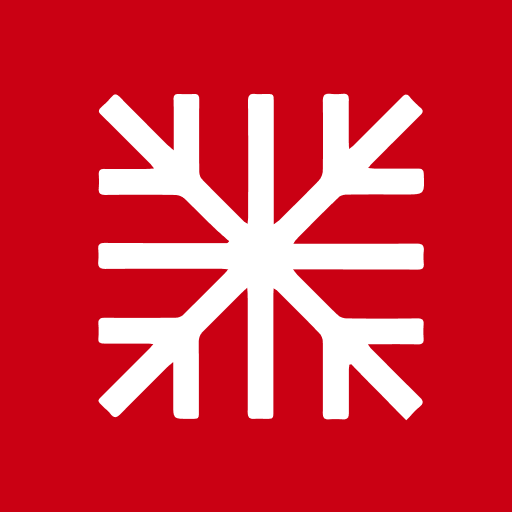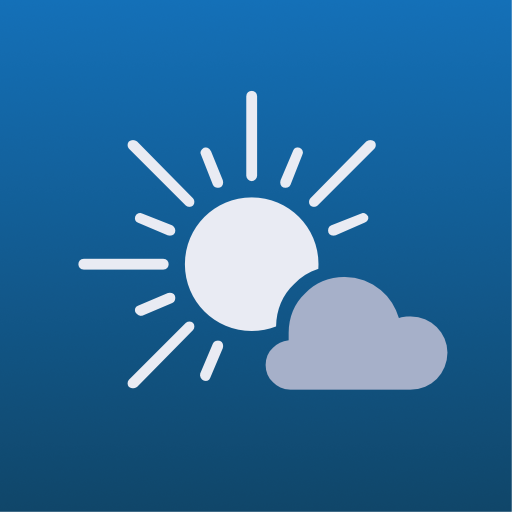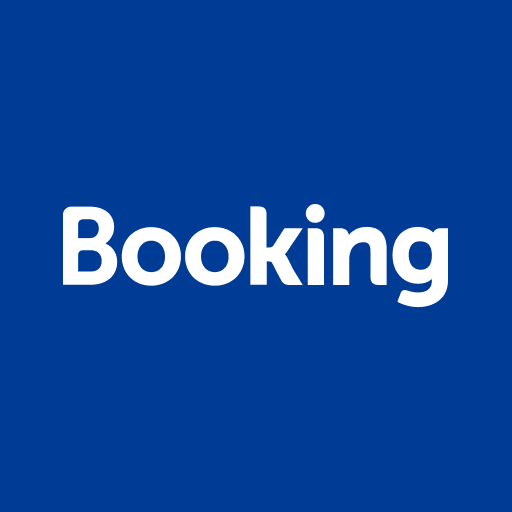How To Acclimatize Your Notebook To Inactive Use?
Description of How To Acclimatize Your Notebook To Inactive Use?
A few tips allow a laptop to become a real alternative to the desktop PC for sedentary use while retaining the ability to move between office and home.
With telecommuting, many have found themselves doing business tasks on their personal laptops. A solution presenting many drawbacks: a bad position, the screen of the notebook being too low; a level of security that is often incompatible with company requirements; a duplication of the working environment, the data you need is obviously always on the computer that you did not take with you.
More and more companies are equipping their employees with laptops, either to meet the imposed teleworking periods, or to prepare for the partial teleworking that many organizations wish to set up the opportunity to rethink the notebook as the employee's main workstation.
Prepare your laptop
For the laptop to become an efficient and safe working tool, it must first be equipped accordingly: the use of this computer is intensive, it is recommended to opt for notebooks from the professional ranges of manufacturers, often more resistant and able to operate several tens of hours per week computers. Whose power will have to be adapted for sedentary use?
The machine must also be prepared for the vagaries of mobility. A laptop PC used alternately at the office and at home will move. It can then be stolen or dropped. To avoid these risks, CIOs will opt for the implementation of passwords, disk encryption and finally automation of backups (to the cloud or one of the company's servers). Remote management of the machines will also facilitate their maintenance.
Prepare your workstation well
Whether in the office or at home, using a laptop for long hours are heresy: posture is poor and comfort reduced, due to the size of the screen and keyboard. One of the options is to opt for a stand that will put the laptop back to the right height. But even with a 17-inch screen, a laptop PC will be difficult to use for complex tasks, like massive Excel tables or juxtaposing multiple windows on the screen.
The solution is to set up a workspace including a large screen, as well as a conventional keyboard and mouse, and then connect the laptop PC to it. With a little trick, it is possible to reduce the number of cables required. Both the keyboard and the mouse can thus be wireless models. Wi-Fi will also save a cable. If the screen is an HDMI or DisplayPort model with speakers, it can take care of the sound reproduction. Only two cables will then be necessary: one for the screen and another for the PC power supply.
Opt for a dock
Elbow grease is good, but it is no substitute for professional solutions. On business laptops, it is usually possible to purchase a docking station. Once the notebook is docked, it will automatically be charged, connected to the company's (or home) Ethernet network and connected to peripherals: keyboard, mouse, screen, speakers, printer, etc.
An alternative to traditional docks is now tending to prevail: multifunction USB type C hubs. These exploit the capacity of USB4 to address several areas: USB connectivity (logic), computer charging, but also DisplayPort and Ethernet connectivity. And even PCI-Express, to use high performance external peripherals. For example, a GPU that will be used as a computation accelerator by certain graphics, videos or 3D creation applications. The laptop will then really have nothing to envy of its tower counterpart
Recent APPS
designkug.com © 2021 • About Us • DMCA Policy • Privacy Policy • Terms & Condition • Contact Us • Submit Apps