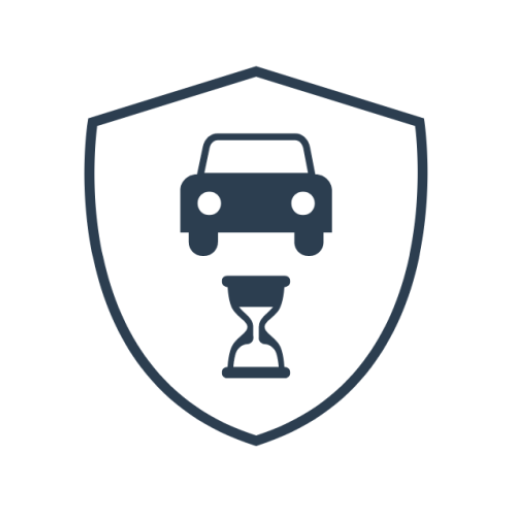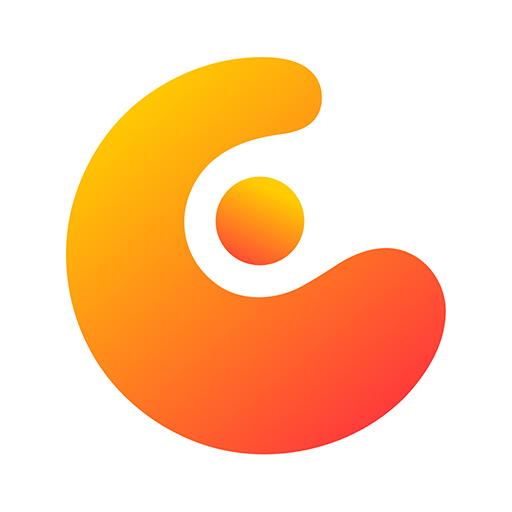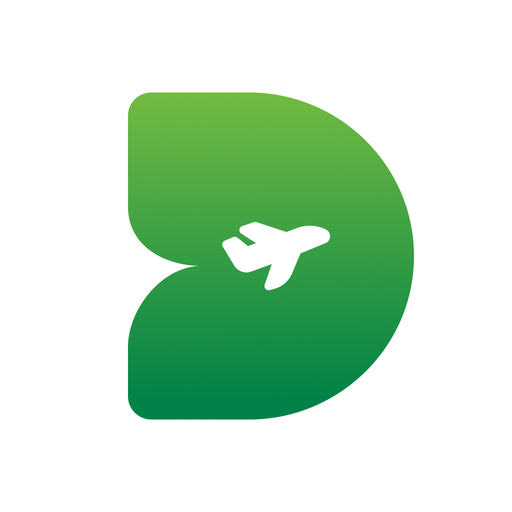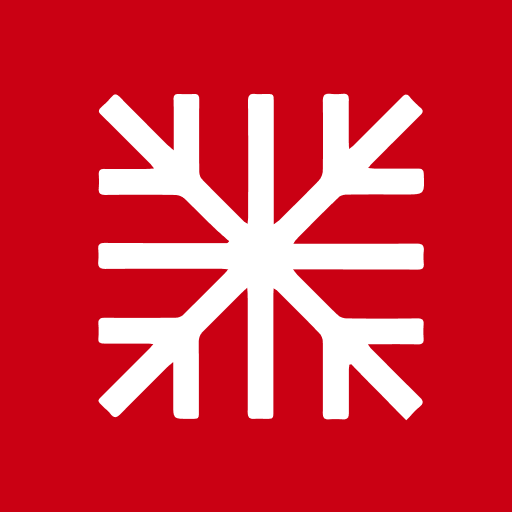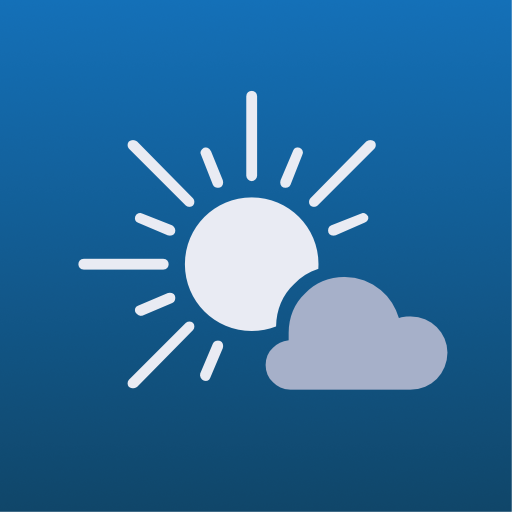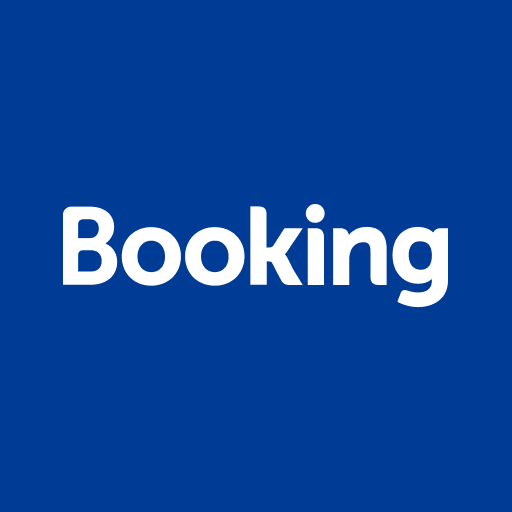Hidden In Your Fritzbox: Ingenious Functions That You Should Definitely Know
Description of Hidden In Your Fritzbox: Ingenious Functions That You Should Definitely Know
Additionally to the basic functions, FritzBox offers various options for optimizing your own home network. We will introduce you to some practical FritzBox features and give you helpful tips and tricks for optimizing your WiFi network.
Just another photo editor? Not at all! In addition to all kinds of correction options for your images, Luminar AI from Skylum also has an ace up its sleeve: Artificial Intelligence, AI for “Artifical Intelligence”. The program thinks for itself, so to speak, recognizes motifs and problem areas and serves professional results with one click. But that's not the only thing that sets Luminar AI apart from the competition. We present seven reasons.
1. Check WiFi quality and range
If you have a weak or shaky WiFi connection in your apartment or house, it doesn't necessarily have to be due to poor hardware. In many cases, the position of your wireless router or the end device, i.e. laptop, console and the like, is the reason.With the FritzApp WLAN from AVM you can easily find out where in your living room the connection is best or worst. Simply start the app and use your laptop and the like to go to various places in the house or apartment to check the connection. Also vary the location of the router - especially if you position it a little higher, this can significantly improve the transmission performance.
The download for the app (iOS and Android) can be found here:
2. Save expensive network storage with the FritzBox NAS feature
Instead of buying expensive network storage, for example to share files with everyone on the home network, FritzBox owners can simply use an old hard drive or a USB stick, which can be accessed by family or roommates with laptops, smartphones and the like in the home. Can access WiFi.To do this, you must first connect your hard drive or USB stick to the FritzBox via a USB port. In the settings of the FritzBox you can , if necessary, activate the authorizations for access to NAS content via System > FRITZ! Box users .
A window then opens with the network folder " Fritz.NAS ". Now click with the right mouse button on the desired storage device (USB or hard drive) and select " Map network drive " in the context menu . Now you just have to click on " Finish " to use it as network storage.
Small "but": The performance of a storage medium that is connected to the FritzBox via USB (2.0) will never be compete to the real network hard drive (NAS). When it comes to writing and reading speeds, you should always allow yourself a little time, especially with larger files.
NEVER SURF SLOWLY AGAIN WITH VOUCHERS!
3. Create parental controls
Especially important for parents: To protect the little ones from content that is not suitable for children, you can create a child lock on your FritzBox. This allows you to filter certain Internet pages - you can also fall back on ready-made lists in order to avoid content harmful to minors.Particularly practical: Parental controls can be activated in the FritzBox settings for individual devices, e.g. the child's PC and laptop. In the settings, look for the menu items Internet > Filter . Here you can first create a " New Access Profile " for all users in the home network .
You can "then websites Filter " either via " whitelist " determine that access profiles can only select specific pages or via " blacklist " that certain websites are blocked for each user. Content that is harmful to minors can easily be blocked with the prefabricated filter of the Federal Testing Office for Media Harmful to Youngsters (BPjM).
4. Set up your smartphone as a landline phone
In order to make calls with your smartphone (or tablet) at home via the FritzBox in the fixed network, you must first download the Fritz! App Fon; the associated downloads can be found under this section.Now connect your smartphone to your WLAN and start the Fon app. If necessary, enter your FritzBox username and password. The Fritz! App Fon is then automatically set up as an IP telephone on the LAN / WLAN connection of the FritzBox.
Recent APPS
designkug.com © 2021 • About Us • DMCA Policy • Privacy Policy • Terms & Condition • Contact Us • Submit Apps