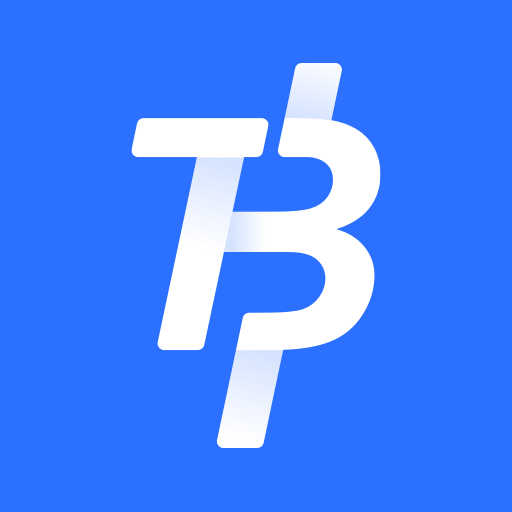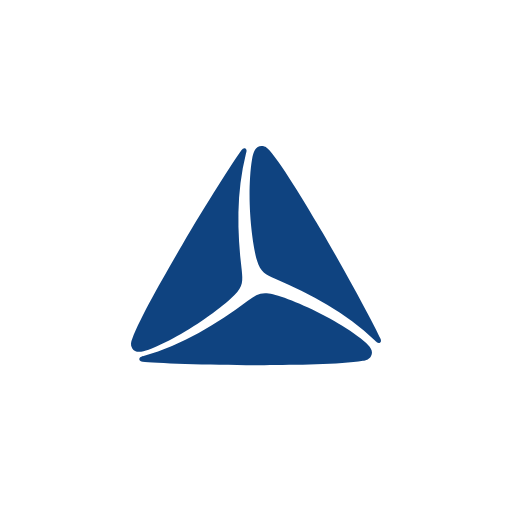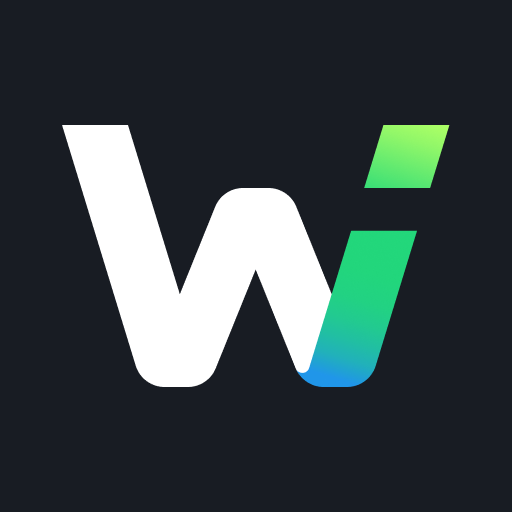Check Your Chrome Security Settings With Just One Click
Description of Check Your Chrome Security Settings With Just One Click
Whether you are using Google's browser on a Windows PC or a Mac, you should take a few seconds to click this button.
Google Chrome has a lot of followers. And despite its flaws - especially its RAM gluttony - it's a good browser with a large ecosystem in terms of extensions. And it's pretty secure.
But you can do your part to make it even safer. Check it now with just the click of a button.
Securityoverlook
To find the "Safety Check", the easiest way is to type chrome: //settings/safety Check in the address bar of your browser then press the Enter key.You can also go into settings and look for the "Security Control" section on the left side. You just have to press "Check now".
Check your browser's security settings
Using the "Security Check" feature allows you to do four things:• Check that Google Chrome is up to date;
• Check if any of the stored passwords have been compromised;
• Check if safe browsing is enabled (you can also change these settings);
• Control harmful extensions.
For even more security, you can also activate the "Enhanced protection" function, in the section concerning secure browsing. This feature provides you with greater security but involves consenting to send your browsing data to Google.
In short, a little security check every now and then is quick and easy and will allow you to navigate in peace. What if you did it right now?
Recent APPS
designkug.com © 2021 • About Us • DMCA Policy • Privacy Policy • Terms & Condition • Contact Us • Submit Apps