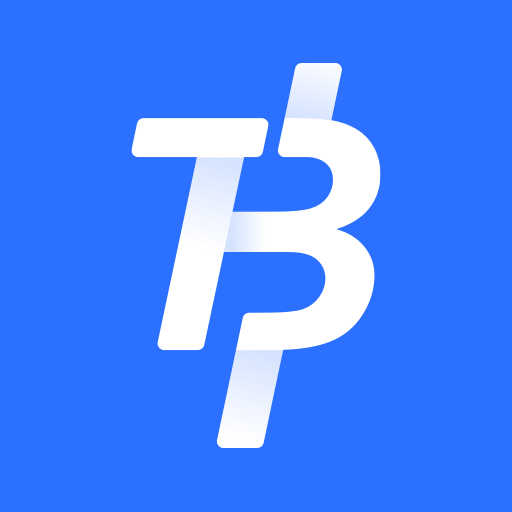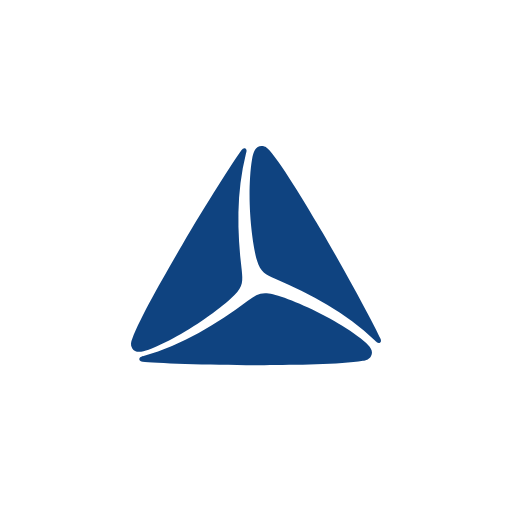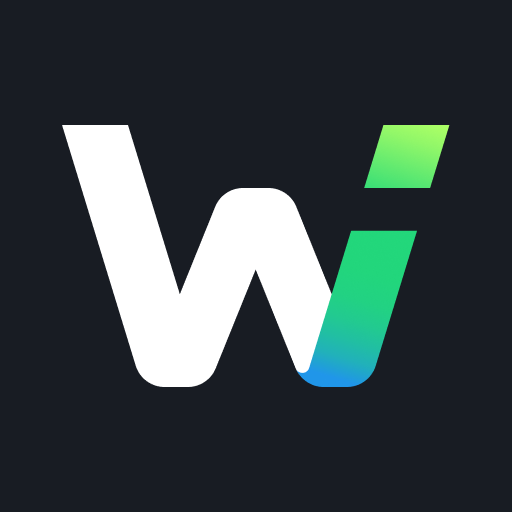6 Tweaks That Will Better Your Iphone Ios 14 Experience
Description of 6 Tweaks That Will Better Your Iphone Ios 14 Experience
iOS has a lot of cool features that unfortunately are often hidden away ... so here are some tips for your next walk through your iPhone settings.
The iOS Settings app is full of treasures. And surprisingly, after so many years of using the iPhone, I'm still discovering some cool features. But for these options to improve your experience, you still need to know them!
So here are six really handy new features for your iPhone.
Face ID Vibration
This option allows the iPhone to vibrate when Face ID authentication has worked, avoiding the frustration generated by the impression that the iPhone will unlock ... and in fact not.To activate it, go to Settings> Accessibility> Face ID & Attention and click on "Upon successful authentication" under "Vibrations".
Low data mode
If you want to reduce your data consumption, especially if you have low bandwidth on your connection, low data mode allows you to disable a number of background tasks, which could cause high data consumption. To use this feature, go to Settings> Wi-Fi, click the little "i" to the right of your network, and then turn on Low data mode.Sound Detection
This feature allows iPhone to listen to a variety of different sounds and then notify you when a sound is detected. It works surprisingly well.To activate it, go to Settings> Accessibility> Sound recognition and choose your options.
Brightness
Here's a way to reduce the overall brightness of white elements, without affecting the overall brightness of the screen - making darker elements unreadable. This option brings a certain reading comfort.Go to Settings> Accessibility> Display and text size then activate "Reduce white point".
Battery Check
If you understand this chart, you will become an expert on your battery and its charge. You can see when the battery is discharging (green), when its power is below 20% (red), and the charging periods (hatched in green). We do not see them in the example, but the times when your iPhone is in "Energy saving mode" appear in yellow. We also notice the periods when the iPhone is charging but the battery is stagnant at 80%. This means that the optimized battery charging is working properly.To view these graphs, Go to Settings> Battery.
Data securement
Are the passwords you use too weak, or downright compromised? You can check all the passwords stored on your iPhone. A word of advice: change anything that is not good.To verify, go to Settings> Passwords, identify yourself (with Face ID, Touch ID or your passcode) then click on "Security Notices".
Recent APPS
designkug.com © 2021 • About Us • DMCA Policy • Privacy Policy • Terms & Condition • Contact Us • Submit Apps